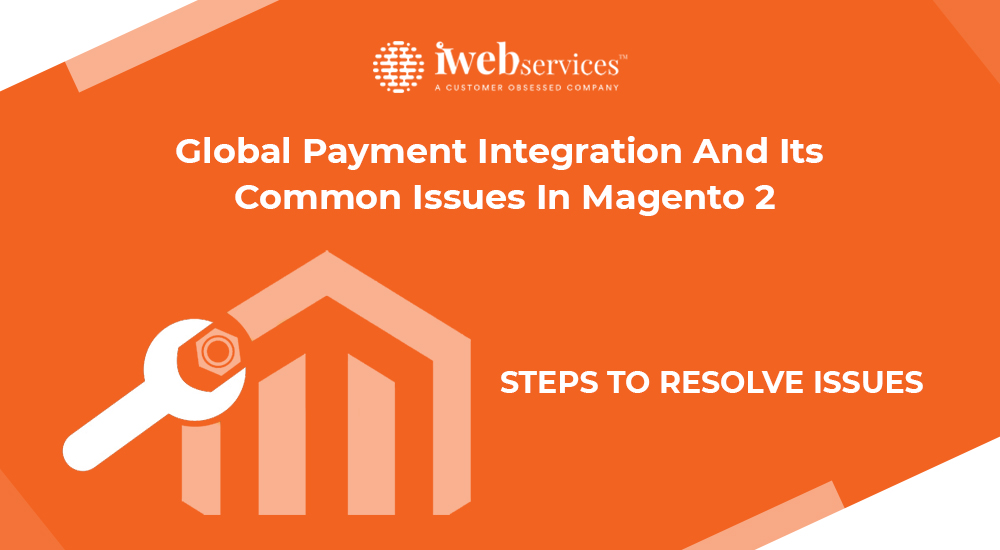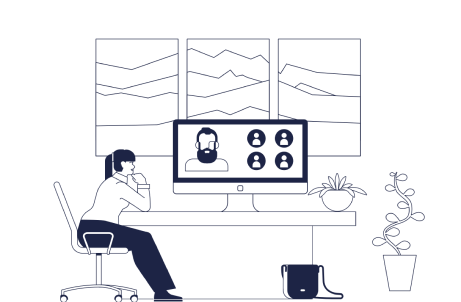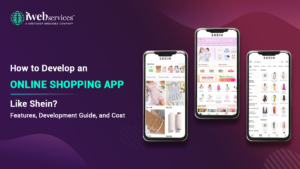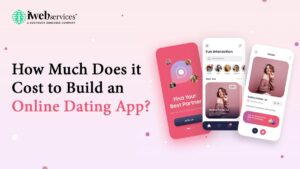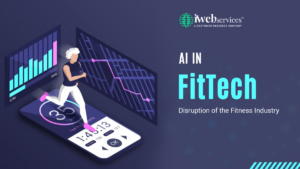When a consumer purchases an item from a Magento eCommerce site using their credit card details, the information is sent to the Magento payment gateway. It encrypts the payment information before sending it to the payment processor. The transaction is sent to the issuing bank, which might accept or reject it.
The payment processor will be notified whether the transaction request is authorized. The money is sent to the merchant account via the payment gateway. This procedure might take anything from a few minutes to several days.
To give an ideal checkout experience to their consumers, Magento online shop owners must select the appropriate payment gateway. The payment gateway you choose should provide both eCommerce site owners and customers with security and simplicity.
In Magento 2 shops, Global Payment is utilized to take payments. Your eCommerce store is linked to a worldwide payment gateway using this payment mechanism. This payment method uses the Realex Gateway API, which gives customers and merchants complete control.
Payment may be made in two ways using the Global payment mechanism. They are mostly used as
- Remote HPP (Hosted Payment Page)
- Remote Integration(API)
Merchant-customer connections are represented through the payment gateway. You must complete the following steps before setting up and utilizing it with Magento:
Before Taking the Next Step
These are the common terms you will see while you use global payment integration:
Title: A brief description of the payment method your consumer will see throughout the checkout process.
Merchant ID: Your Global Payment Merchant account will provide you with a unique Merchant ID.
Sub-Account: Your Global Payments account manager will provide you with the sub-accounts set up under your Merchant ID.
Shared Secret Key: Your Global Payment Merchant Account will provide value for the shared secret key.
Rebate Secret Key: Your Global Payment Merchant Account will provide you the rebate secret key.
Environment: You may choose between a sandbox and a real environment.
Steps to Take Next
Step 1: Sign up for a Global Payment Gateway merchant account. Using the following website, https://developer.globalpay.com/, you may establish an account. For testing purposes, you may also establish a Sandbox account.
Step 2: After your account has been activated, you will need the account’s following two credentials.
- Merchant ID.
- Shared Secret
Click on the Merchant ID in My Apps to manage these credentials. You will be taken to the credentials page after clicking on the merchant ID.
Configuration in Magento 2: Steps to Take
Step 1: After installing the extension, enable it from the backend and set up the global payment gateway merchant credentials. If you have a Magento development company maintaining your site ask them to help you set this up.
Step 2: Customize the Advanced Options: These options will determine the status of your purchase, how to display the payment method in an iframe, and whether or not you wish to be forwarded to the Hosted Payment page.
Step 3: Once you’ve configured these settings, whitelist your server IP and send the response merchant URL to Global Payment Account Manager.
Once you’ve completed these steps, you’ll be able to use the Global Payment method in your Magento store.
Conclusion
We hope you’ve figured out how to configure Magento 2’s Global Payment. We’ve supplied as much information as possible to assist with easy integration with correct settings and answers to users’ most typical problems.
You can hire a Magento Developer if you have any special magento web development requirements.
At iWebServices, you can hire certified experts with more than 5 years of industry experience providing Magento development services. Our Remote Developers are experts in solving Magento eCommerce App Development problems.
If you have any questions, please contact iWebServices, and we will gladly help you with all of the answers.
 August 16, 2021
August 16, 2021